Bluebeam Tip: How to Make AutoCAD Text Searchable in PDFs February 5, 2014
Posted by carolhagen in Bluebeam Revu, CAD, Construction Industry - Software.Tags: Autocad, Bluebeam Revu Tips, Bluebeam Tips, PDF Conversion
trackback
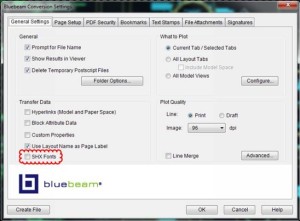 Bluebeam Revu is used by many Architects and General Contractors that also use AutoCAD. When you convert AutoCAD files to PDF, there’s a setting that you’ll want to check if you want to make the text searchable in your PDF. It’s called SHX Fonts and is an option at the time of the file transfer found under the General Settings > Transfer Data Tab as shown above.
Bluebeam Revu is used by many Architects and General Contractors that also use AutoCAD. When you convert AutoCAD files to PDF, there’s a setting that you’ll want to check if you want to make the text searchable in your PDF. It’s called SHX Fonts and is an option at the time of the file transfer found under the General Settings > Transfer Data Tab as shown above.
By turning SHX Fonts on, all of the fonts in AutoCAD will be transferred as searchable text. If you are receiving files from an Architectural firm you’ll want to request that they check the SHX Fonts option. Feel free to share this blog post with those you know using AutoCAD.
For other file types, converting to searchable text can often be accomplished by using OCR (Optical Character Recognition) which is available in Bluebeam Extreme.
Stay tuned as Bluebeam releases Revu 12 in late February 2014. You’re sure to be delighted. I’ll be sharing sneak peeks soon!

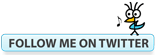




This does not work with AutoCAD2015 and REVU 2015 Extremem. Selecting SHX fonts option will transfer the SHX font to PDF but it is not searchable in Acrobat XI
You may need to run OCR as it sounds like the PDF you.re working on is a scanned image
Does this work with AutoCAD 2010? I can’t see that option in the AutoCAD menu or in the BlueBeam menu.
It is in the Bluebeam plugin for AutoCAD only in the CAD and Extreme editions. What edition and release level of Revu are you using? The Shx fonts to PDF was included in Revu 9.