Bluebeam Revu Tip: Email or Script to Send to Box.com File Folder May 29, 2014
Posted by carolhagen in Bluebeam Revu, Construction Industry - Software.Tags: Bluebeam, Bluebeam Revu Tips, Box.com, Revu iPad, script
trackback
For those Bluebeamers using an iPad Revu and Box.com to sync files, here’s the perfect way to get your files from Bluebeam Revu shared to Box quickly using a script (or email).
Update 5/30/14: You can also email documents to Dropbox https://sendtodropbox.com/
First, you’ll need to decide what folder in Box you want your Revu Files sent to. Login to your Box account, navigate or create the folder you want your Bluebeam files to go to then click on More and mouse over the Upload Options | Email Files to this Folder
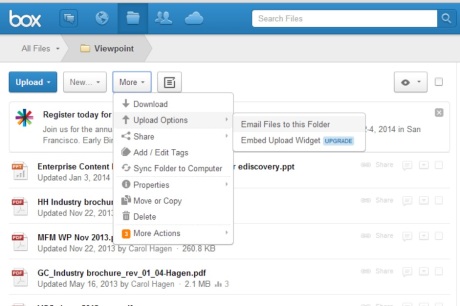 Then it will bring up the Folder Properties. Make sure you check the “Allow uploads to this folder via email” option.
Then it will bring up the Folder Properties. Make sure you check the “Allow uploads to this folder via email” option.
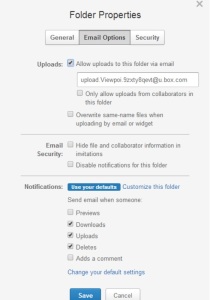
This makes an email address for uploading directly to your specified Box folder. Now copy the email address it generates and use it to email documents directly to Box from inside Bluebeam Revu Standard. To make this automatic and not have to type the email address each time you can create a script.
To create a script to Flatten and email to that folder you’ll need a Bluebeam Extreme license. Then follow these steps:
To open the Bluebeam Script Editor, navigate to the Documents Tab and click on Script
Enter the Description “Flatten and Upload to my Box Folder”
Grab the Box logo or an appropriate icon you have as a JPEG file on your computer. To grab the box logo off the internet, you can search for Box in Google then right click on the Box logo and choose “Save Image As” and name the file Box in the .jpg format. Screenshot for those who need the help:
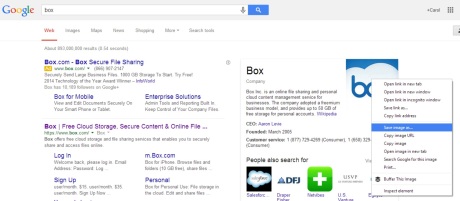
Now for the actual Bluebeam Script. Enter in the script dialogue box type “Flatten()” Hit Enter for the next line and type “Email(yourboxfolderemailaddress)”.
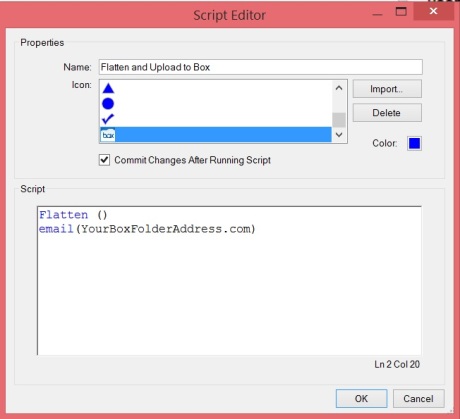
If you want your documents to load faster on the iPad, you may want to reduce the file size before uploading to Box. Just add the line
ReduceFileSize(High,150,true,false,true) [where High reduces the image level, 150 is the DPI, then True to Drop Fonts, False to not drop thumbnails, metadata and other Miscellaneous items, and True to Compress] before the Flatten in the script editor. Keeping the thumbnails can be helpful on the iPad.
You may want to automatically add Headers and Footers to this script as well, especially if you’re in business development and are creating customer facing documents, brochures, etc.
The simplist form of the HeaderFooter script is designating the header contents (left, center right) and footer content (left center right). An Example would be HeaderAndFooter(“”,”<>”,””,”Carol Hagen”,www.hagenbusiness.com,602-570-7289) which centers the date in the header and my name in the footer left, website in the footer center and phone number in the footer right on all pages of the document.
Please share this with your construction contacts as they are using Bluebeam too. If you need help with scripts or need some Bluebeam training, feel free to reach out.

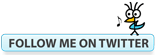




When I follow these steps the e-mail shows in box as winmail.dat with no easy way to access the pdf. Is there a setting affect this?
Jeff, you may need to change the default format per Microsoft Support https://support.microsoft.com/kb/278061/en-us
You are likely using Rich Text Format as your default message format in Outlook. either Convert to HTML format or Convert to Plain Text format. http://support.microsoft.com/kb/278061
Hey, My Requirement is different. I have the PDF file has Email Address. While click the Email address , the entire PDF has to go to the Email address as a attachment. Please let me know the solution
If you are referring to the Email icon (its Shortcut is Ctrl+E), that is designed to email the PDF as an attachment.
Did you create the PDF with the email address in it or did someone else?
When editing content using Edit Text, simply typing in the email address and then saving the PDF will make the email address launch your default email program (mine’s Outlook) in Revu.
If you want the email address to launch an email prompt for those not using Bluebeam Revu, you’ll need to flatten the document before sharing it.