Phases & Phase Filters
Revit Beginners
MARCH 2, 2006
Are you doing a remodel project? You’ll need to learn about phases. There are 3 dialog boxes you’ll have to become more familiar with. 1. Phase Settings: Under Settings. Phases. you will find Project Phases, Phase Filters, and Graphic Overrides. Project Phases: Here you can add new phases to the project. The best practice is to set these up before you begin work on your project.




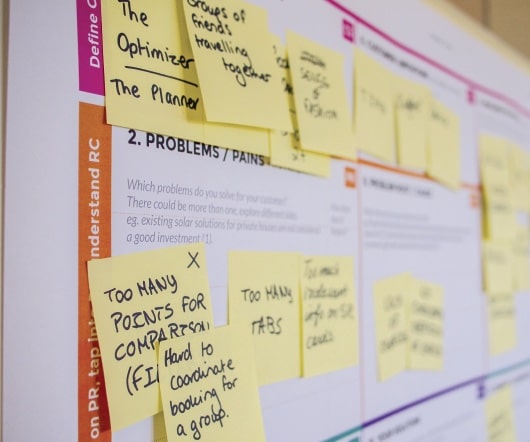

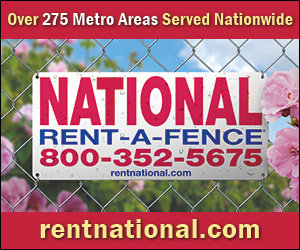
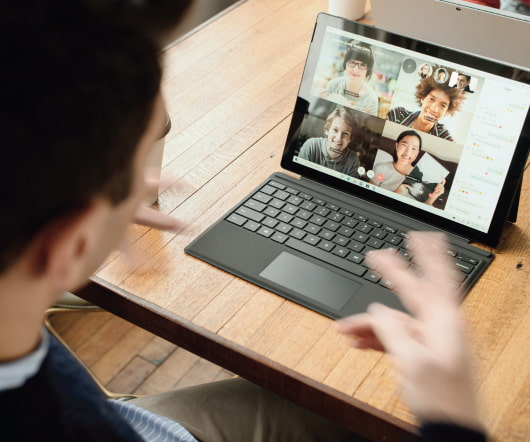
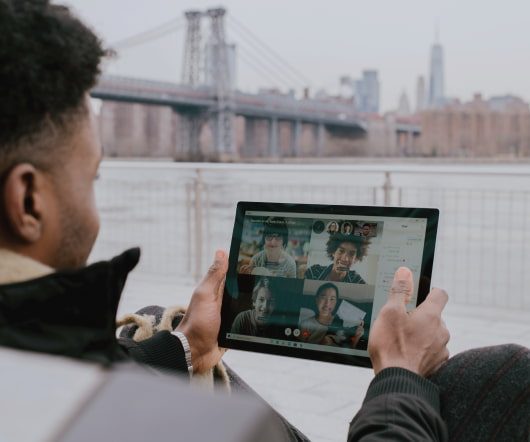



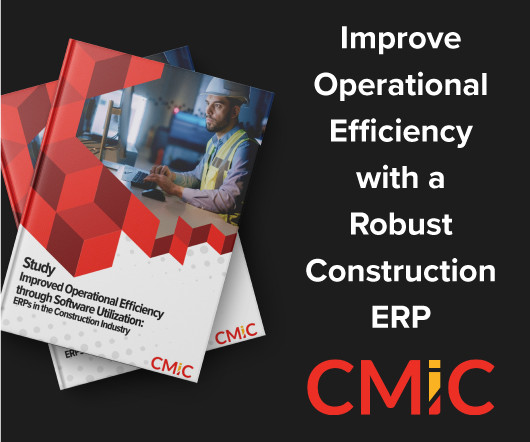

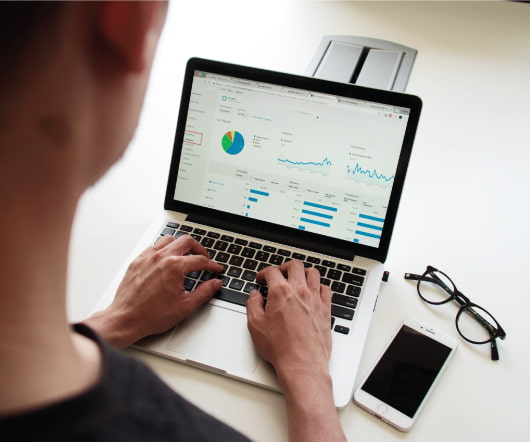








Let's personalize your content